NewSprout Support Articles
How Do I Optimise My Website?

Optimising your website is not an option.
It’s a necessity!
With search engines placing so much importance on the speed of web pages, it is paramount to your website and business success to have fast loading web pages. Here is an extensive list for you to cross check and keep you busy for a while…
Choose the correct hosting plan and provider
Consider the following:
– Location, location, location – ensure your hosting provider’s servers are in the same country as your target audience.
– Most websites are on shared servers. There is no issue with this for the majority of sites. But depending on the website it could be worth considering your own VPS (Virtual Private Server). They are very affordable now and they have a number of advantages over shared hosting.
– Does your site have its own cPanel account or are you sharing resources with your web designer’s other clients?
– You need solid reliable support. Can you pick up the phone and speak to someone?
Use a Fast WordPress Theme
Choose one that
A) you have to pay for. Why? Because generally it will be faster, coded far better and will be updated regularly – meaning bugs are fixed, security weaknesses are addressed and updated and it is kept current and therefore not neglected.
And,
B) Check the reviews to gauge if it is a responsive design or if there are any persistent annoying bugs.
Choose a design that has been optimised for desktops, tablets and mobile devices. Search engines favour responsive designs as they ensure all pages have the same URL, however adaptive designs that were created specifically for mobile phones (for example: mobile.exampledomain.com) can improve a mobile user’s experience considerably (it is not uncommon for an adaptive design to reduce page size by over one megabyte).
One thing to note is that most theme developers optimise their theme demo website using caching and content delivery networks. This makes it difficult to know how quick a WordPress design is until you actually use it yourself.
Know your Plugins
Declutter your website’s CMS.
Before you install any plugin on your website, ask yourself “is this plugin necessary?”. There are lots of really cool plugins but if you don’t need it…ditch it.
Plugins are one of the biggest causes of WordPress websites being slow (and being hacked). The more plugins you install without research, the more likely you will face performance issues. Although the sheer number of plugins you have installed is not solely the reason a WordPress website can slow down.
Certain plugins are known for causing websites to be slow. There are many reasons for this including bad coding, calls to external servers, and persistent calls and updating of your WordPress database. Pay close attention to how much CPU is used by the plugins too. Many plugins can bottleneck your CPU due to persistent processes. If this happens, your whole server could go down – even if the server has only one site on it!
As a rule of thumb stay clear of free plugins and those with low download history and few or poor reviews. For every task your site needs to perform, there will be many plugins available…so choose wisely.
Enable Browser Caching
Some of the largest files on your website rarely change. This includes Javascript files, your logo, and CSS files. CSS files or Style sheets help define font, size, colour, spacing, border and location of HTML information on your web pages, and can also be used to create a continuous look throughout multiple pages of a website.
One way to take advantage of this is to enable browser caching.
Browser caching allows internet users to speed up the loading time of their favourite websites by storing a cached copy of your website locally. This reduces calls to the server and saves the user from downloading the same files again.
Install a Cache Plugin
1. To improve site speed by caching the content ready to go
2. WordPress particularly ‘needs’ caching. It is great, but very resource intensive. WordPress needs to account for so many variables when building a site using the WordPress template and in the end there is simply ‘lots of stuff’ that is unnecessary. It makes sense to have this cached so it doesn’t hold your site back from flying!
3. This in turn will make Google like your site more and index you more preferably
4. The server you are on will perform better
There are lots of benefits and these are just a few reasons.
Check out our great caching article with recommended plugin advice here.
Visual Content Optimising
Visual content is the “secret weapon” when you’re trying to communicate with your audience online, whether you’re building a gorgeous website, educating with an infographic, or using video to sell your products and services on the web. But if they are too large for the purpose they will drag your site down to a halt.
1) Optimise your Images
Every site is different but a general guide is that Website images should be:
> No more than around 100 KB in size
> No more than 72-100 dpi
> Optimised dimensions for most browsers, there is no point in making the dimensions anything more than what is required for effective display in browsers on laptops and desktop displays.
> Choose the best image format for your website – JPG/JPEG, PNG, GIF or SVG. Think of JPG as the default file format for uploading pictures to the web, unless they need transparency, have text in them, are animated, or would benefit from colour changes (like logos or icons). JPG image format takes up very little storage space, and is quick to upload or download.
Also…
> Consider having only a few images on each page
> If it suits your site then have more pages with groups of images
If you are a photographer, artist, or graphic designer, your images do not need to be larger than 72-100dpi. We mention these professions as we regularly have these clients hosting with us and they often have massive images on websites. Images for printing of course need to be a much larger files size and resolution, but for web pages the don’t. And in any case, even if you have a watermark on them you don’t want someone copying or downloading your extremely high resolution photos or prints free of charge!
2) Optimise your Videos – on CDNs
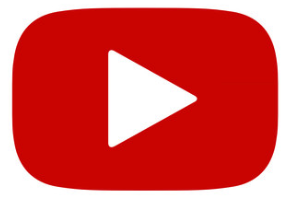
For video always use a CDN (Content Distribution Network) service such as YouTube or Vimeo. It’s easy…create an account, upload your video, copy the video link to your site. A thumbnail of your video is displayed on your site. CDN’s are purpose built for caching and serving large file content worldwide.
Should your entire site be on a CDN? In some cases it is worth considering…
Your website is hosted on a server in a data centre somewhere in the world. The further a visitor is from the location of the data centre, for example USA versus Australia, the longer it takes for your web pages to load. We are talking milliseconds to seconds, but consider this:
Google has indicated site speed (and as a result, page speed) is one of the signals used by its algorithm to rank pages. … In addition, a slow page speed means that search engines can crawl fewer pages using their allocated crawl budget, and this could negatively affect your indexation.
“…the first 10 seconds of the page visit are critical for users’ decision to stay or leave. The probability of leaving is very high during these first few seconds because users are extremely skeptical, having suffered countless poorly designed web pages in the past.” (source: nngroup .com)
CDNs address this issue by utilising dozens of data centres around the world. They take the heavy work away from your hosting company by hosting your images, CSS and Javascript files, and serving these files to visitors from the closest location to them. Seconds can be taken away from your page loading times because of this.
If your site is just targeting local visitors then there really is no need for it to be using a CDN. However if you are an International business then a CDN is worth considering. The size and content of your site will also be a deciding factor. Your developer should advise on this – either now or when your business or site expands.
Popular content delivery networks include Amazon CloudFront, and CloudFlare. The cost of these services vary according to how much bandwidth your website uses.
And of course YouTube and Vimeo for media specific delivery.
Choose Advertisements Wisely
Adding advertisements from third-party advertising networks can increase loading times due to the calls that are made to external servers. Even localised ad tracking scripts can hurt performance.
Of course, advertisements are necessary for many websites to survive, therefore you need to strive for the right balance between speed and income. If you optimise all other areas of your website design, a few advertisements will not be too damaging. Just be sure you are fully aware of what load each advertisement adds to your website by testing your website speed before and after adding the advertisement.
![]()
![]()
![]()
Consider Not Using Official Social Media Buttons & Widgets
For most website owners, social media traffic is second only to search engine traffic. Which is why social media sharing buttons are so prominent on website designs.
Official sharing buttons are popular as they denote the number of shares a page has had. Unfortunately, official sharing buttons from services such as Facebook and Twitter can increase loading times immensely due to the calls they make to external services.
The three most prominent social media platforms are Facebook, Instagram, and Twitter. Together all these buttons could add up to a few hundred KB to pages.
By simply changing to text links or locally stored social media images, you could save reduce your page size by up to one megabyte.
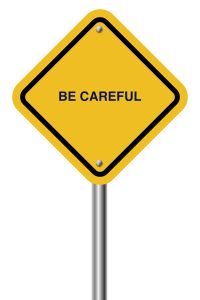
Enable Gzip Compression
Simply Gzip compression allows a website page to be transferred to a browser at up to 70% of its original size. The browser will then decompress the page and display it to the user. Makes sense to enable it.
Minify and Combine CSS and Javascript
Each call to your CSS and Javascript files is an HTTP request. This means that when someone visits your web page, their computer sends a request for a file and then the server sends it back. The more requests there are to your server, the longer it will take for your pages to load.
Combining multiple CSS and Javascript files into a single file greatly reduces the number of HTTP requests to the server.
There are a number of WordPress plugins available that will minify your CSS and Javascript files. They will also remove unnecessary whitespace and comments.
Use Page Redirects
Is it OK to use them? Simply…yes. You do not want any page on your site displaying something like “Error 404 – Page not found”. Your SEO will take a pounding.
There are various different types of redirects such as 301 redirect, 302 redirect, 307 redirect, etc. Let’s cover 301 redirects as that’s the most important.
When do you need a 301 redirect?
– The main reason to use one is when your site or a page on your site has been moved, and you want to point the visitor to a new page instead of an old broken link.
– Create a redirect when you are planning on deleting a post or page in favour of new content.
– Create a redirect when you are planning on changing the permalink’s of your post or page.
Why? Because not creating a redirect will cause your visitors to see a 404 not found error. Which is not only bad for visitors, but it can also impact your site’s SEO and will affect your search engine rankings.
This is when 301 redirects become very important.
A 301 informs search engines and your visitor’s browser that the page they are trying to view has been permanently moved to a new location. And this is the crucial point…a 301 allows for all your old page’s traffic and backlink (SEO) strengths to be transferred on to the new page.
How to create a redirect? The simplest and least cluttered way to add and manage redirects is to add them directly into your site’s .htacess file. For WordPress sites you can use a Redirection plugin, however these can add unnecessary bloat. Do a quick search on adding redirects in your .htaccess, then login to the cPanel File Manager and away you go.
Reduce Post Revisions, Drafts, Spam, Pingbacks and Trackbacks
It is not just trash that can needlessly increase the size of your database. All post types populate table rows with data. Therefore, it is important to regularly delete spam comments and unwanted pingbacks and trackbacks.
You should also be wary of the number of drafts and post revisions your website has stored. The WordPress revision system allows you to go back to older versions of articles, view them and restore them.
In addition to one autosave of your posts and pages, revisions will be generated each time you save your articles. This means that an article with ten revisions will take up ten times as much room on your database as an actual article that was published. As you can imagine, this increases the size of your database considerably.
Empty Your Trash
WordPress 2.9 introduced the WordPress trash system. Whenever content is deleted, be it a comment, post, page, media etc; it is sent to trash.
From here, the content can either be restored or deleted permanently. It is effectively a fail-safe system that helps you recover anything that was deleted accidentally (in much the same way the recycling bin works in your computer).
Trash can take up a lot of unnecessary room in your website’s database. The bigger the database, the longer it is to retrieve information from it. By default, WordPress will automatically delete trash after thirty days. This can be reduced automatically by modifying the wp-config.php file.
Try to stick to one Web Designer or Developer
You and your initial Web Designer have spent a heap of time and energy discussing the primary purpose of your website, and figuring out how your website looks and feels and the actual mechanics of each page, and most importantly the content. By engaging multiple web designers or developers you may lose site SEO history, IP knowledge, and efficiency/leanness of the site (assuming it was a lean site in the first place).
They all have their own way of developing and can often try to re-invent the wheel which often adds bloat and neglects the fundamentals of the initial build. Basically too many cooks can spoil the broth. And when things go wrong, and they do, having access to the initial developer is gold.
They also may have their preferred host which is not necessarily the best one suited to your site in terms of host location, server environment employed, technically how they set up their hosting i.e do they operate individual cPanel accounts or shared cPanel accounts, server side caching, support availability, and can you pick up the phone and readily speak to someone when you need them most.
All important things to consider.
24/7 Email Support
Support@NewSprout.com.au
Response time: less than 58 minutes
Call 02 6687 6533
Speak to our Australian Support team
8:30am - 5:30pm AEDT

