NewSprout Support Articles
How to setup Email on your Android/Google phone
Setting up Emails on an Android Device.
Setting up an email account on an Android device is much easier than you think, however there are two things to consider before you set up your email.
Firstly, do you want to set up your email as a POP3 account or an IMAP account? I will explain the differences below:
IMAP: An IMAP account functions the same as a mirror as it simply reflects what is currently on the server for a particular email account. This option is highly recommended if you are planning to have a particular email account on multiple devices. The only thing to keep in mind is that you will need to monitor the size of the mailbox to ensure it doesn’t get full and this can be done by regularly deleting old emails that are no longer needed.
POP3:A POP3 account is the exact opposite of an IMAP account. POP3 will download the emails on the server directly onto your device and remove the email from the server, which will automatically keep the size of the mail account to a minimum. This option is highly recommended if you are planning to have a particular email on only one device.
Secondly, which mail program would you like to use? For Android, it’s highly recommended that you use Gmail as it is on your device by default and it is easy to set up and get started.
= = = = = = = =
Android Gmail Set-Up Walkthrough
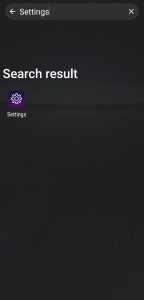
Scroll through settings to find “passwords & Accounts”
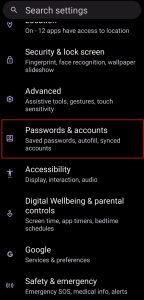
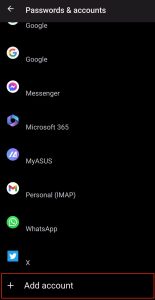
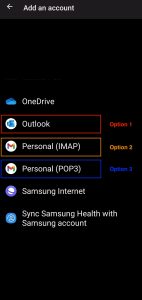
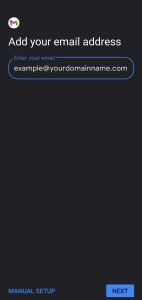
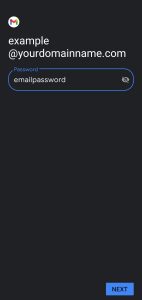
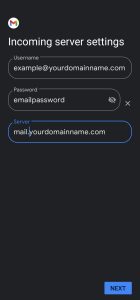
Please check your email address, password and the mail server for any spelling mistakes as it will prevent you from completing the setup.
Once that has validated, you are ready to go!
24/7 Email Support
Support@NewSprout.com.au
Response time: less than 58 minutes
Call 02 6687 6533
Speak to our Australian Support team
8:30am - 5:30pm AEDT
